This is going to be a little different. As per usual, we need to follow our regular set of steps when dealing with a large amount of data that needs validation.
- Export list of users into CSV format
- Add new values into CSV
- Import CSV list with values
- Export list of users into CSV format
get-aduser -filter * -properties samaccountname | select samaccountname,mail | Export-Csv "C:\Users_add_proxy_addresses.csv"
2. Edit the CSV with the proxy email addresses you want. The format you need is the accountname (samaccountname), and proxyaddresses (SMTP:proxyemail@email.com). Like so below:
| samaccountname | proxyaddresses |
| rick.sanchez | SMTP:rick.sanchez@newproxyaddress.com |
| rick.richardson | SMTP:rick.richardson@newproxyaddress.com |
| Codie.Youthead | SMTP:Codie.Youthead@newproxyaddress.com |
3. Import the .CSV file with some code:
Import-module ActiveDirectory
$Imported_csv = Import-Csv -Path "C:\Users_add_proxy_addresses.csv"
foreach ($user in $Imported_csv)
{
$User.samaccountname
$User.proxyaddresses
Set-ADUser -Identity $User.samaccountname -Add @{proxyAddresses= $User.proxyaddresses}
}
$total = ($Imported_csv).count
$total
write-host "AD accounts added with proxy addresses..."
Or , if you want to add a certain SMTP extension use this code from a SAMaccountname CSV file for all users:
$Imported_csv = Import-Csv -Path "C:\Users_add_proxy_addresses.csv"
foreach ($user in $Imported_csv)
{
$User.samaccountname
Set-ADUser -Identity $User.samaccountname -Add @{proxyAddresses= "SMTP:" + $User.samaccountname + "@newproxyaddress.com"}
}
$total = ($Imported_csv).count
$total
write-host "AD accounts added with proxy addresses..."
Make sure to check your work:
Get-ADUser -Filter * -Properties SamAccountname, proxyAddresses | where proxyAddresses -ne $null | select-object samaccountname,proxyaddresses | out-gridview
The above only shows ONE proxy address at a time. Since the attribute proxy-address can actually store more than one value, it’s an array.
Showing the results
The Get-ADUser cmdlet does the job nicely. Although, it’s not quite as neat as I would like:
get-aduser -filter * -properties samaccountname, proxyaddresses | Select-object samAccountName, proxyaddresses | Out-GridView
A sample output below shows the results of the proxyaddress attributes. Notice how all the different proxies are put together in the same column.
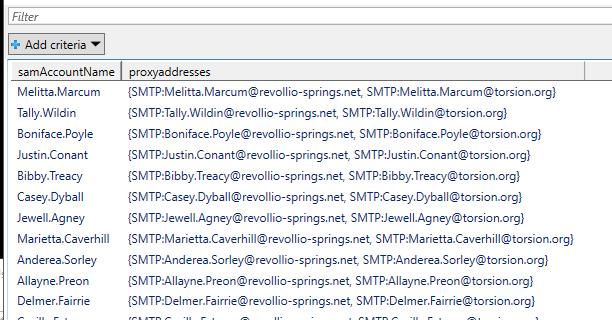
This is OK, and does require some finer tweaking with a CSV editor. However, there’s got to be a way to display each proxy address independently in their own column.
I did a little searching and I found this from the devblogs microsoft guys:
Get-ADUser -Filter * -Properties proxyaddresses | select samaccountname, @{L='ProxyAddress_1'; E={$_.proxyaddresses[0]}}, @{L=’ProxyAddress_2';E={$_.ProxyAddresses[1]}} | out-gridview
This lists out the proxy addresses by column with some help from the select statement above.

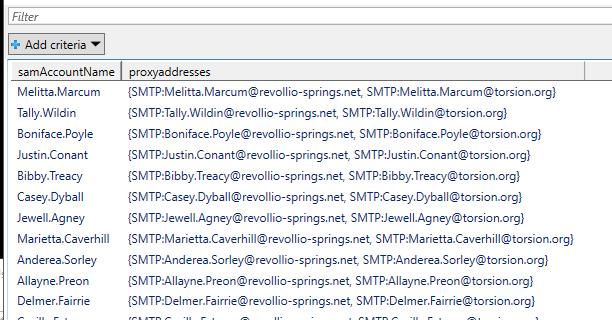
One thought on “PowerShell – Adding Proxy Addresses by CSV”
RM
Thanks it works for me!