.Net Framework was easy to spot in the older versions of Windows XP, if you went and checked your ‘Add or Remove Programs’ section of control panel you’d see it plain as day:

As Windows matured, the .NET Framework became intertwined with the operating system. So it became tougher to figure out if you actually had it installed. A hint for anyone using Windows 7 right now: if you’ve installed Service Pack 1, you will undoubtedly have it installed: it’s required to run most, if not all of the fancy graphics engine behind aeroglass and most of the search functions.
If you’re ever inquisitive enough to wonder which version you have installed, you’ll notice your listing of installed programs and windows updates will usually not have it listed – again, this is because it’s such a core component of it’s Common Runtime Language, it’s become a given.
Websites offer up ways to see what version you have by way of checking directories and registry items.
I however, prefer a more direct approach instead of copying and pasting version numbers into Microsoft’s website – a little tool that’s downloaded doesn’t require any other run time to show you exactly what version you have installed: Asoft version detector.
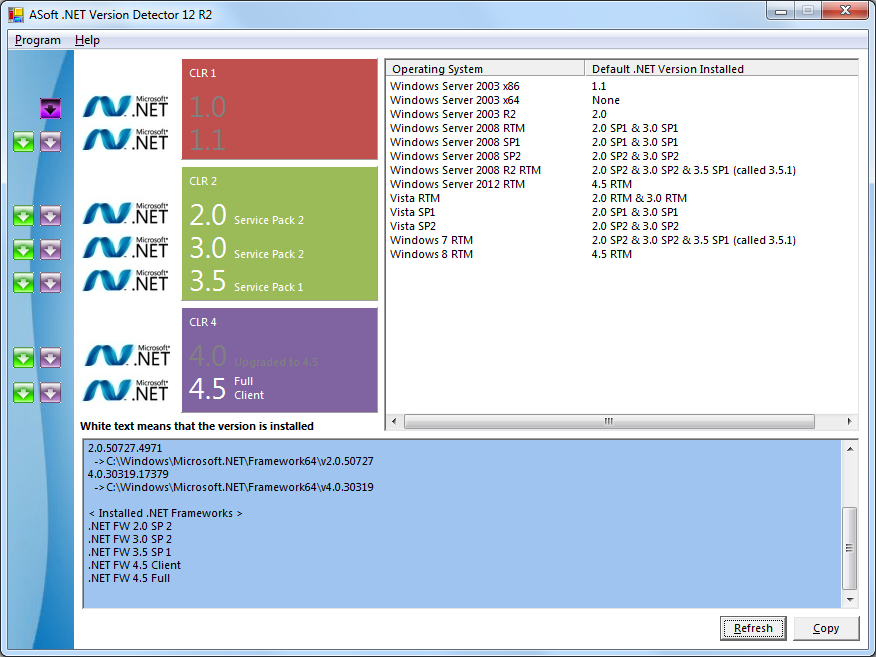
Just Download and run right from the desktop, and it gives you all the juicy details you need.
So why would you need to know the version? In my case it was work related as a program needed a particular framework to run a monitoring tool. I can’t even speak as to why you would need it. But it’s just a damn handy, if not very cool way of knowing what you got installed.

