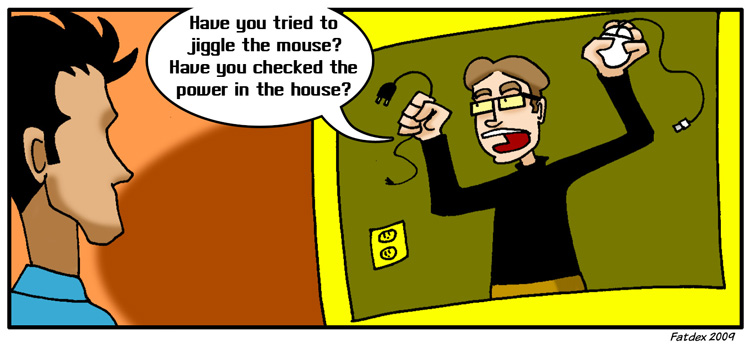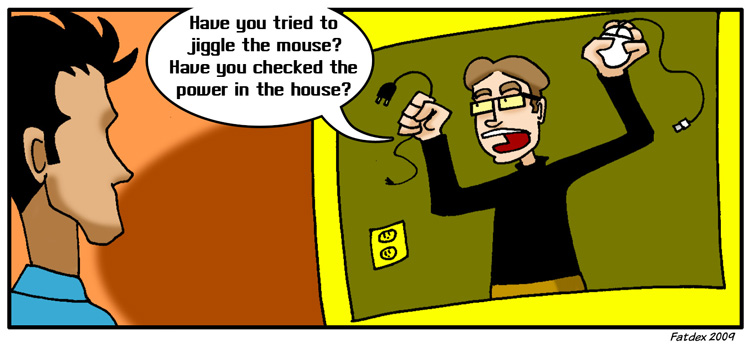Some of the best freeware sites available on the world wide web
Tag: pc




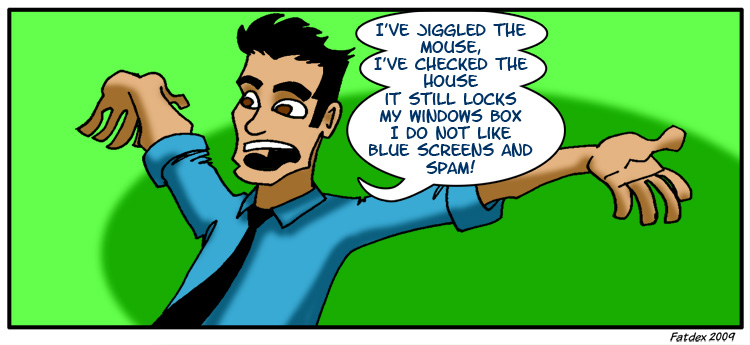
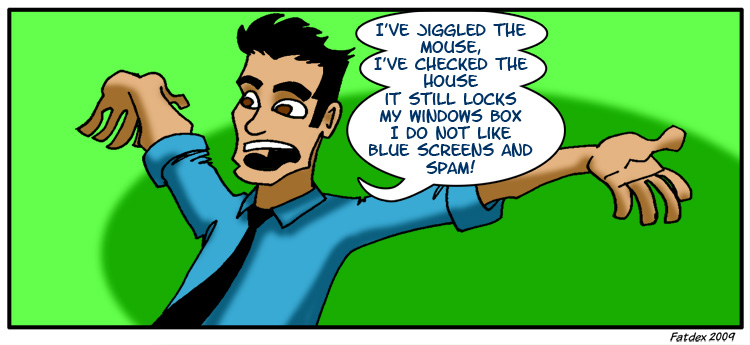
How to: Save your contacts in Outlook
Save your contacts into Outlook
Internet Explorer: not as terrible as you might think
Internet Explorer has come long way since version 6, the super buggy security nightmare. Being a free browser it wasn’t considered edgy or avante garde enough for most IT geeks tastes. Most of you probably made the jump to Mozilla Firefox and
Read More
Expectations for your IT guy
things everyone expects the IT to know
Google Chrome – millions of .sst files!
google chrome’s release goes crazy on hard disk space and .sst files