I always thought that Windows 7 would automatically switch to the next fastest connection. I’d been trying to figure out why it seems to stick with a wireless connection even after connecting a network connection. Turns out, Windows 7 eschews speed for reliability.
I especially found this annoying when, after booting and automatically being connected to the wireless I plugged into CAT5 and tried transferring a file from my NAS only to see my wireless connection hitting the ceiling at 3.5MBps second. Luckily, I’ve found a solution that’s been covered in other places, but I like to put my own spin on things:
1. Goto Control Panel -> Network and Sharing Center, click on Change adapter settings
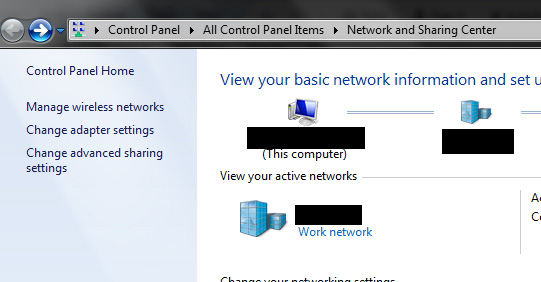
2. From the adapter menu hit ‘alt’ to bring up the Windows File editing menu, and you’ll see the super-hidden ‘Advanced’ column that’s been evading you all these years. Then to Advanced Settings…
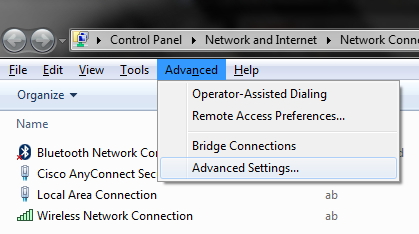
3. This brings you to a listing of connections by priority. Notice that Wireless is along the top, or first in priority. Simply move the Local Area Connection to the top or just above the wireless connection. Hit OK.
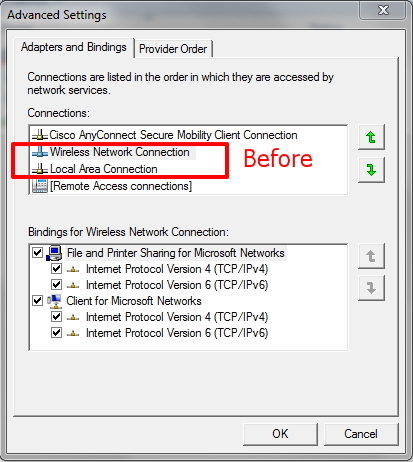
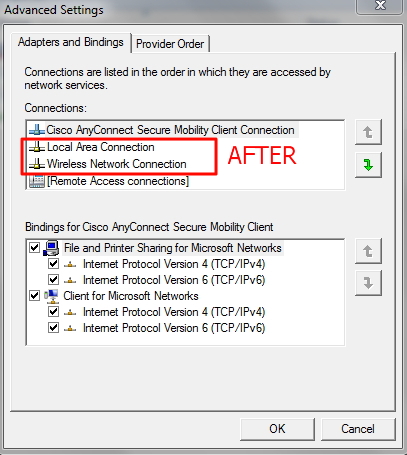
4. All done! Now the next time you boot up with wireless, and plug in a wired connection Windows 7 will automatically switch to the ‘fastest’ connection!

