Topic originally covered in another article.
This set of instructions is a bit misleading. Misleading if you have the following set of circumstances:
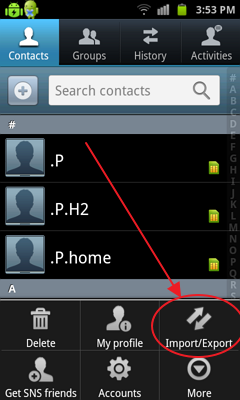
-Microsoft Office Outlook 2007 – 2010 to import the files into
-Windows 7, or any Windows platform
These instructions ask you export your contacts from your android phone using:
people->options->import/Export to SD Card
You get one singular .VCF file for your troubles. Once you get that .VCF file onto your computer it’s not a simple task of dragging it to your outlook. Outlook only imports one contact from that .VCF file into your contacts.
Here’s the thing: the Android phone converts all your contacts into one really big .VCF file. That one file has multiple contacts inside – Microsoft office only imports the first entry it sees.
Microsoft Outlook can only import .VCF’s, or rather only sees .VCFs as using the <STARTVCF> and <ENDVCF> headers in the file. Once it sees the first <ENDVCF> it stops importing. How incredibly novel.
Here’s the trick: you need to convert the .VCF file into a .CSV. Happily, there’s a solution online. The link will upload the file for you and output it into a .CSV file.
When you import into Outlook, choose file->import from a file. And you map the fields so it all makes sense.

