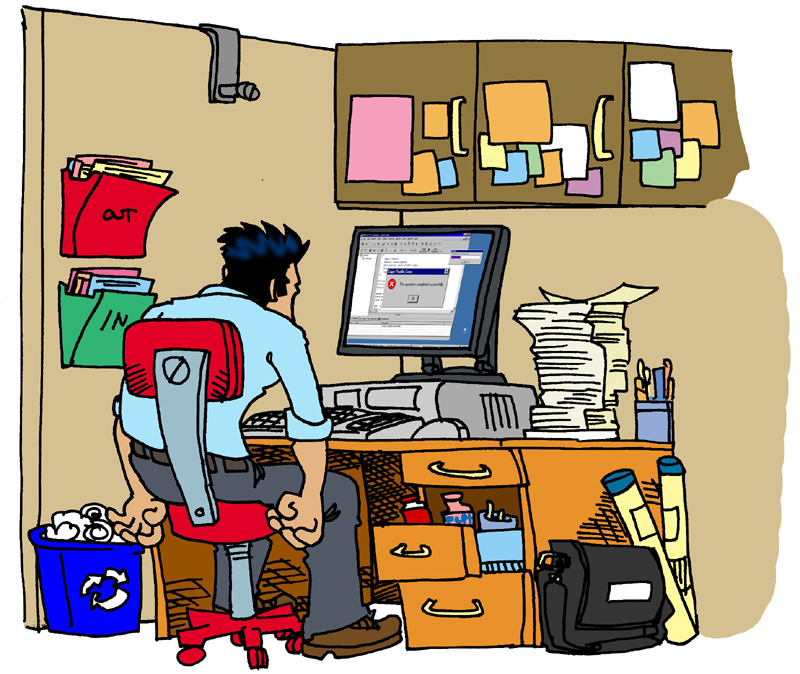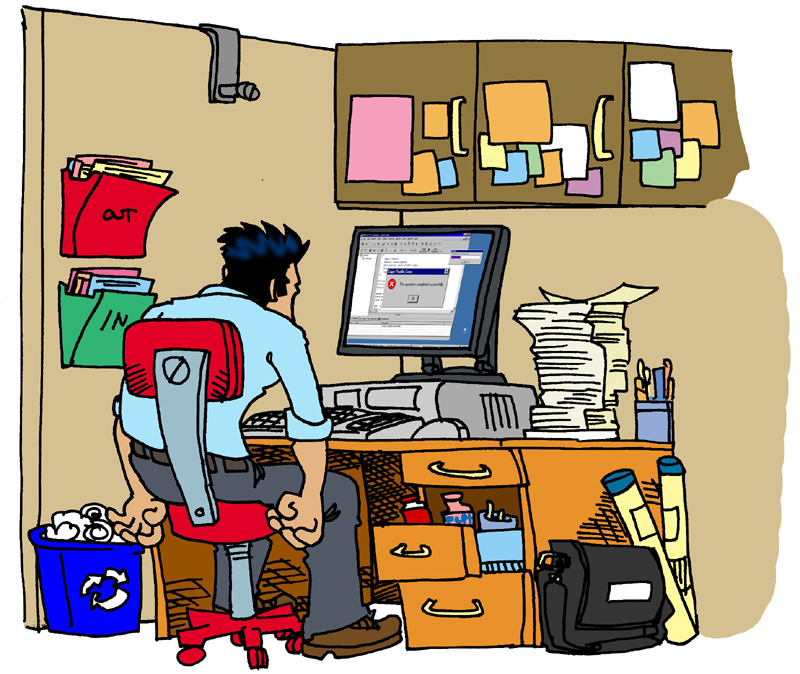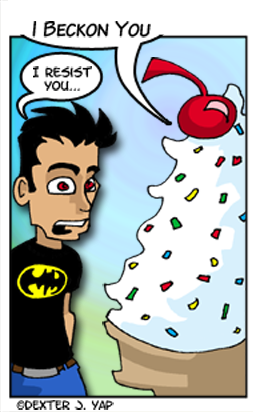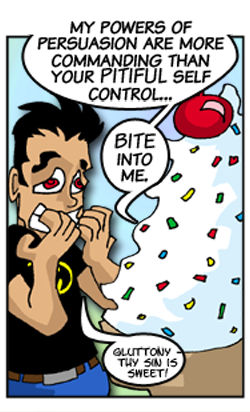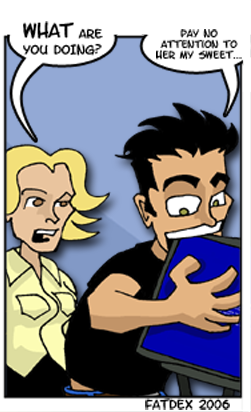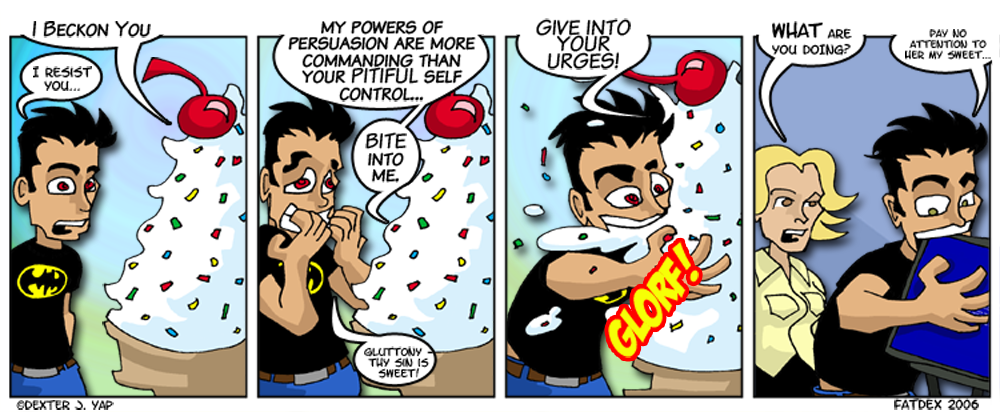The Cryptolocker virus out there in the wild and I’ve seen it happen on a few computers and it’s certainly not pretty. The details are sorrid, but in a nutshell what happens is a crytolocker virus gets onto your computer,
Read More
Tag: computer
How to get Green ticks on Google Drive back
I’ve been using Google Drive to sync files for some time now, because it’s great having 15GB of storage sitting in the cloud that I can access anytime. I’m not here to point out the merits of having a google account that needlessly
Read More
Handy App of the Day: SearchMyFiles
The other day I was tasked with finding all the duplicates in a large network share. Large as in: 2TB worth of company data. The previous IT company wasn’t so good at house cleaning so I was given the assignment
Read More
Handy App of the day: Space Sniffer
SpaceSniifer – handy Freeware App of the day
Windows 7 Wireless and Wired connections priority
Change Windows 7 wired and wireless connection priority
Exchange 2010 SP2 Automapping issue
There’s a slight bug with the Exchange 2010 server, in that it automatically remaps any shared mailboxes you’ve used when the client is either Outlook 2007 or 2010. If you’re mapped a mailbox in the past, an automapping feature kicks
Read More
A love letter to Winamp
Winamp – it [still] really whips the Llama’s ass